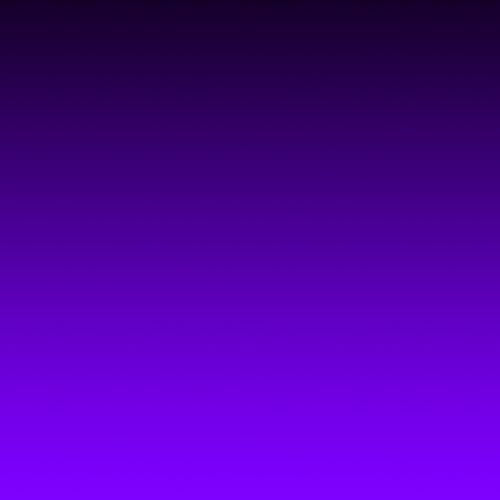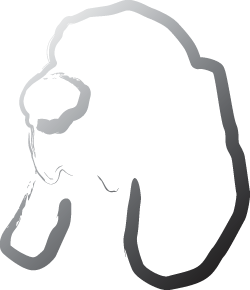Transferring money between accounts
Once you have your money in your bank account, you may want to move it around. So you can shuffle funds from one account to another.
A good idea would be to set up a savings plan - move some of your money from your checking account to your savings account on a monthly basis. Don't get us wrong - we want you to get out of debt as soon as possible, but saving for the future is always a good idea as well.
Here's the information Debtinator needs to schedule a transfer:
- Memo - Just a descriptive name to remember why you're transferring money. "Saving for college" or "Money to pay bills"
- Transfer Rule - The transfer rule specifies how much of the transfer you want to go to the destination account.
- Exact amount - this one's easy. Transfer the exact amount listed.
- At least this amount - Transfer the amount listed, or more than that if possible
- At most this amount - Transfer up to this amount, but if there are insufficient funds at the time, then transfer as much as possible. Otherwise, reduce it down to ensure that other bills are covered.
- Exact Amount, if possible - Similar to the last option, but only transfer the exact amount if it can. If we can't transfer it exactly, then transfer nothing
- Whatever possible, leaving this amount - Leave the dollar amount specified in the origin bank account, and transfer whatever there is over that amount.
- Ending with a destination account balance of at least - Transfer whatever is necessary to have at least the amount specified in the destination account
- Ending with a destination account balance of at most - Transfer whatever is necessary to have at most the amount specified in the destination account. This could mean $0.
- Transfer - the amount of money you're transferring, according to whatever rule you specified above
- From - the account you're transferring the money out of. Please note that you can only transfer money out of liquid accounts.
- To - the account you're transferring the money into.
- On - the next day the transfer is going to occur.
- Repeat rule - how often this transfer occurs. See Editing Dates for more info
- Ends - If you don't want this transfer to continue on forever, you can stop it here
- End Date - and specify the date that it ends
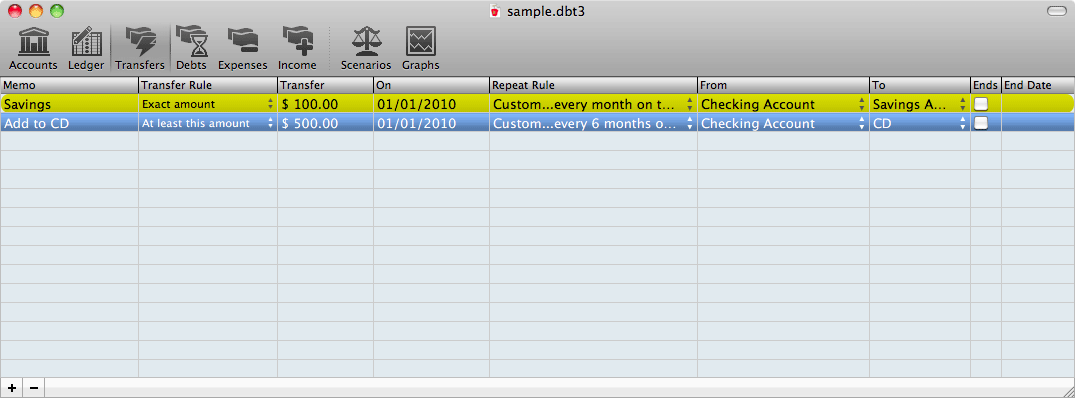
To work with transfers:
- Click on the transfers pane in the toolbar.
- Click the '+' in the lower left to add a new transfer, or the '-' to delete the selected transfer.
- Fill in the transfer's information.
See also